Weather Station Using Arduino UNO R4 WiFi & Visuino
Introduction
In this tutorial we will learn how to make a simple weather station using the Arduino UNO R4 WiFi board & Visuino to display Temperature & Humidity values on the matrix display. Watch the video!

Steps
Step 1: What You Will Need
- Arduino UNO R4
- DHT11 sensor
- Jumper wires
- Visuino program: Download Visuino

Step 2: The Circuit
- Connect DHT11 Sensor pin (VCC +) to Arduino pin [+5V]
- Connect DHT11 Sensor pin (GND -) to Arduino pin [GND]
- Connect DHT11 Sensor pin (S) to Arduino pin digital (2)

Step 3: Start Visuino, and Select the Arduino UNO R4 WiFi Board Type
- Start Visuino as shown in the first picture. Click on the “Tools” button on the Arduino component in Visuino.
- When the dialog appears, select “Arduino UNO R4 WiFi”.

Step 4: In Visuino Add Components
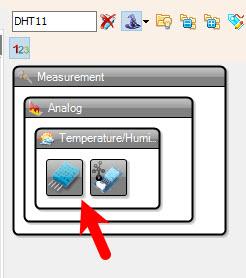
- Add “DHT11” component.
- Add “Pulse Generator” component.
- Add “Analog Toggle Switch” component.

Step 5: In Visuino Set Components
- Select ArduinoUNO R4 WiFi board and in the properties window expand Modules>Display and select Elements and click on the 3 dots button, in the Elements window drag “Text Field” to the left side and in the properties window set “Wrap” to False.
- Close the Elements window.
- Select “PulseGenerator1” and in the properties window set “Frequency” to 0.1.

Step 6: In Visuino Connect Components
- Connect “HumidityThermometer1” pin [Temperature] to “ToggleSwitch1” pin [False].
- Connect “HumidityThermometer1” pin [Humidity] to “ToggleSwitch1” pin [True].
- Connect “HumidityThermometer1” pin [Sensor] to Arduino digital pin [2].
- Connect “PulseGenerator1” pin [Out] to “ToggleSwitch1” pin [Select].
- Connect “ToggleSwitch1” pin [Out] to ArduinoUNO R4 WiFi > Display > “Text Field1” pin [In].

Step 7: Generate, Compile, and Upload the Arduino Code
- In Visuino, at the bottom click on the “Build” Tab, make sure the correct port is selected, then click on the “Compile/Build and Upload” button.

Step 8: Play
If you power the Arduino module the LEDs on the Arduino Display will start to display the Temperature and Humidity values. Congratulations! You have completed your project with Visuino.
Download the Visuino project file: R4-DHT11.visuino



